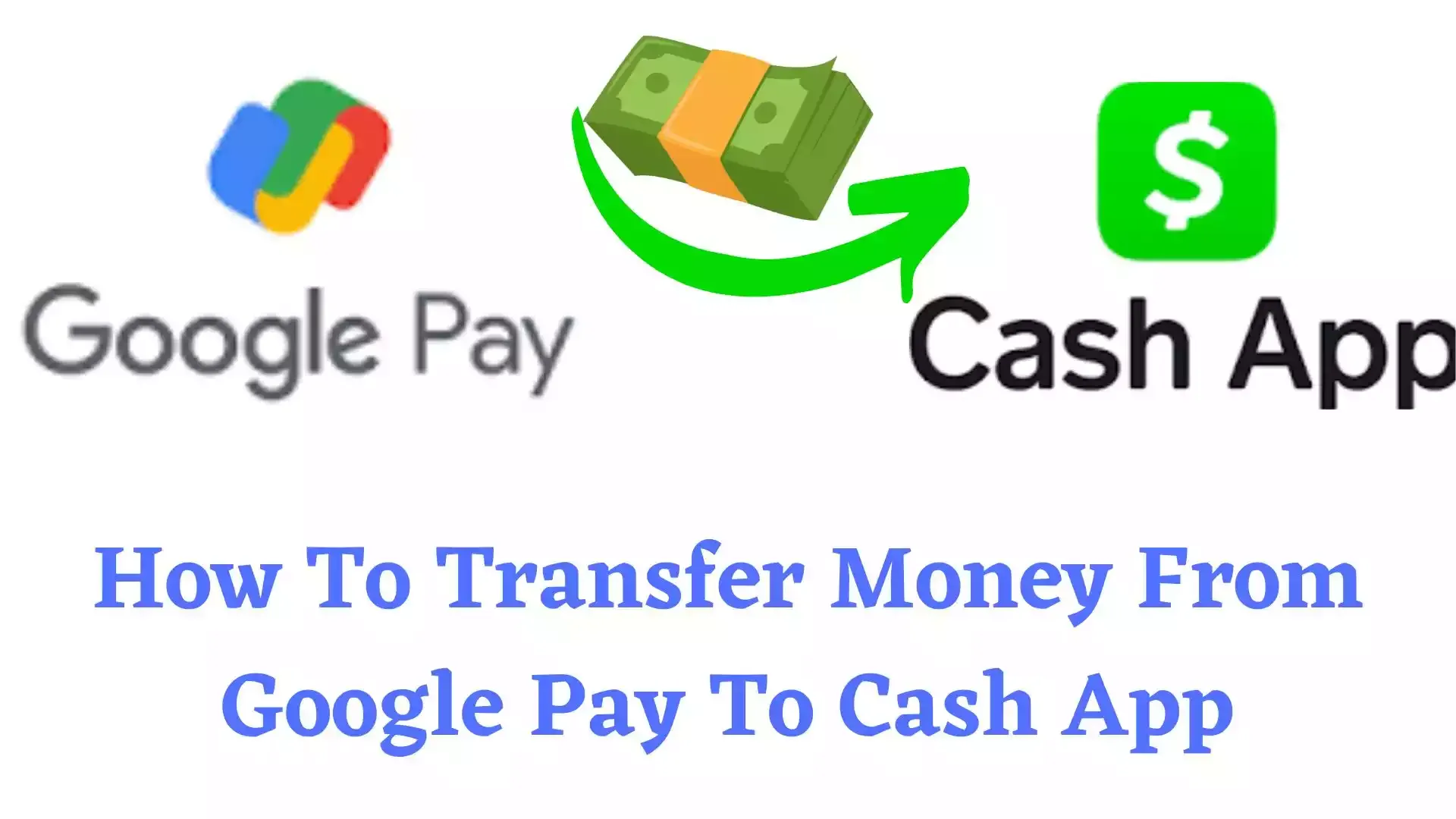
One of the great ways through which you can make use of your funds in a more flexible way, is by transferring money from Google Pay to Cash App. As soon as your money gets into the Cash App account, you will be able to easily send and receive money to and from your friends and family members.
Google Pay is a mobile wallet from Google that allows you to instantly send and receive money to and from users around the world.
Though you will find several mobile wallets out there, Cash App and Google Pay are actually among the best to use. There are many individuals that prefer making use of the 2 Apps and in order to manage your funds conveniently between both Apps, it is necessary you know how to to move money between the 2 Apps.
Numerous individuals that use both Apps often asked if it is possible to transfer money from Google Pay to Cash App? Yes it is actually possible and in order to send money from Google Pay to Cash App, you will need to link your Cash App card to Google Pay and request for a withdrawal to the card. As soon as the money is moved to your Cash App card, you will now be able to spend it directly on Cash App. As another option, you can also make use of link bank account as mediator to complete the transfer.
Transferring money from Google Pay to Cash App is possible but you cannot use a direct method to send money from Google Pay to Cash App. So using a linked bank account will be very necessary here.
Want to transfer money from Google Pay to Cash App? then stay glued to this guide as I will show you how to so in a few steps.
Table of Contents
What is Google Pay?
Google Pay is a mobile wallet platform and online payment system developed by Google to support in-app, online and in person contactless purchases on mobile devices, therefore allowing users to use their android phones, tablets, or watches to make payments.
The newly tokenized card is encrypted by Google Pay and ready to be used for payments. In order to make a transaction, a customer taps their mobile device on a point of sale terminal or chooses to pay through your mobile app.
Does Google Pay Works With Cash App?
Actually there is no feature to add Google Pay to Cash App or Cash App to Google Pay. This means that you cannot directly link both apps together. However, Google Pay may work with Cash App if you add your Cash App card to the App. Once you do this, sending money from Google Pay to Cash App will be possible.
ALSO READ: Can You Scan Cash App To Pay At Store (Yes, Find Out How)
Can I Transfer Money from Google Pay to Cash App?
Yes you are able to transfer money from Google Pay to Cash App but there is no direct way to integrate Cash App to Google Pay and vice versa. To make this possible, you will have to add your Cash App card to Google Pay and then withdraw to the card before you can then transfer the funds to your Cash App account.
How to Transfer Money From Google Pay to Cash App
As I earlier said in this article, you will have to add your Cash App card to Google Pay before being able to send the money to Cash App. Obviously, there is no way you can add your Cash App card to Google Pay if you do not have a Google Pay account.
Below are the steps involved in transferring money from Google Pay to Cash App.
Step 1: Setup a Google Pay Account
Before you can start any transaction, the very first thing that you will have to do is to setup a Google Pay account in case you do not yet have one.
Steps to Setup a Google Pay Account
- Firstly, open the Google Pay on your mobile.
- After that you have to choose the preferred language.
- Enter your login details which you want to register with google. Because you will get the conformation message on that number.
- Once it detects the number. You have to select the option continue.
- You will get the one-time password which you need to enter in the Google Pay to finish the sign-up process.
- Set your own lock screen pattern as per your own understanding and finally your account signup process is complete.
- You can now use the Google Pay account to make and transfer money.
Now, if you want to send or transfer money from Google Pay account to Cash App account for that you need to link your Cash App card to Google Pay.
ALSO READ: What Time Does Cash App Direct Deposit Hit
Step 2: Add Cash App Card to Google Pay
Before being able to use Google Pay for transactions, you will have to add a payment method and luckily, Google Pay accepts a variety payment methods.
So having the knowledge on how to add Cash App card to Google Pay is necessary to ease the process of you transferring money from Google Pay to Cash App.
How to Add Cash App Card to Google Pay
Before being able to transfer money from Google Pay to Cash App, you will have to link your Cash App card to Google Pay.
- Firstly, you have to open the Google Pay in your smartphone.
- After that tap “Payment Method” option.
- From there you need to choose the option “Add Card” and click on proceed.
- Enter all the information of your Cash App Card which is needed and verify the details.
- After the verification the Cash Card will be linked ton your Google Pay Account.
- Now, you can send cash to Cash Application account from Google Pay.
Step 3: Send Money From Google Pay to Cash App
As soon as you have added your Cash App card to Google Pay, you are now able to send money to Cash App.
Steps to Send Money From Google Pay to Cash App
- Open your Cash App.
- Tap on the Cash Card icon that you see on your Cash App home screen.
- Now click on the image of your Cash Card.
- Next, select "Add to Google Pay"
- Follow the instructions and then proceed to add.
- Now Send the Money.
- Can I Load My Cash App Card At Walmart?
- Can I Load my Cash App Card at Walgreens?
- Top 20 Online Stores That Accept Cash App
- Can I Load my Cash App Card at 711?
- How To Add Money To Cash App Without Debit Card
- How To Add A Credit Card To Cash App
- Complete Guide on How To Activate A Cash App Card
- How to Withdraw Money From Cash App [Complete Guide]
- Complete Guide on How to Set Up A Cash App Account
- Walmart Money Card Transfer Money From One Card To Another
How to Transfer Money From Google Pay to Cash App Using a Linked Bank Account
Taking into consideration the fact that you have already linked your bank account to Cash App, you can transfer money from Google Pay to Cash App in 3 steps; adding the same bank account to Google Pay and withdrawing the money from Google Pay to bank and then transferring the money from bank to Cash App.
Below are the steps involved in sending money from Google Pay to Cash App using a linked bank account.
Step 1: Add Your Linked Bank Account to Google Pay
In order to link you bank account to Google Pay, you will require your bank account number and routing number.
- Navigate down the page and click on send, then specify how much money you want to send and to who you want to send it.
- Click again on the send button.
- Choose "Add bank account" from the "change' next to the payment method.
- Enter your bank account information on the next page.
- Once you have done that tap the "Save" button. Signing into your bank account or confirming the amount of a minor deposit, which may take a few days, is an easy way to quickly validate your account.
As soon as it has been confirmed, you can now use your bank account with Google Pay.
Step 2: Send Money From Google Pay to Your Linked Bank Account
As you have already successfully linked your bank account to Google Pay account, you can now withdraw Google Pay money directly into your bank account.
ALSO READ: How To Delete Cash App History (The Ultimate Guide)
Steps to Withdraw money from Google Pay to Bank Account
- Open Google Pay App.
- Choose the Google Pay option.
- From here now, move to the "Transfer Balance" option.
- Specify the amount that you want to transfer.
- Transfer the money from Google Pay to Bank account.
Step 3: Transfer Money From Bank to Cash App
As soon as your money reflects in your bank account, you can now transfer or add the money to Cash App from the banking section of the App. But before you can do this, your bank account must first of al be linked to Cash App.
Below are the steps involved in transferring money from Bank account to Cash App.
- Tap the "Banking" tab on your Cash App home screen.
- Select "Add Cash"
- Enter the amount you wish to add to your account.
- Tap "Add"
- Make use of your Touch ID or PIN to confirm the transaction.
- How to Transfer Money from Debit card to Bank Account
- How To Transfer Money From smiONE Card To My Bank Account
- How To Transfer Money From Emerald Card To My Bank Account
- How To Transfer Money From Virtual Card To Bank Account
- How To Transfer Money From Credit Card To Bank Account
- How to Transfer Money from Fintwist to Bank Account
- How to Transfer Money from Payroll Card to Bank Account
- How to Get Money Off Cash App Without Bank Account
How Long Does It Takes to Transfer Money From Google Pay to Cash App?
If you have money on your Google Pay account and want to transfer it from Google Pay to Cash App, then you should not bother about it as there is an easy process that allows you to do so.
With respect to the method that you decide to use, it can take 3 to 5 days to transfer money from Google Pay to Cash App. This because wire transfers take time before reflect in the receiver's account.
If you need the money in your Cash App account urgently, then you can use the Cash App Card method since it is faster.
Can I Transfer Money From Cash App to Google Pay?
Yes, as a Cash App user, you can easily transfer money from your Cash App account to your Google Pay account but there is no direct way that allow you to do so. In order to transfer money from Cash App to Google Pay, you must first transfer the money from Cash App to your linked bank account and now you will be able to transfer money directly to Google Pay account.
Final Thoughts: How to Transfer Money From Google Pay to Cash App
One of the greatest ways through which you can make use of your funds in a more flexible way, is by transferring money from Google Pay to Cash App. As soon as your money gets into the Cash App account, you will be able to easily send and receive money to and from your friends and family members.
Google Pay is a mobile wallet from Google that allows you to instantly send and receive money to and from users around the world.
In this article we provided the possible ways by which you can send or transfer money to Cash App account from the Google Pay account.
Did you find this article helpful? Let us know in the comments below!
Frequently Asked Questions
Can I Link my Greendot Card to Cash App?
Yes, you can link the Cash Back Unlimited black card version of Green Dot Card to Cash App. It can’t be any Green dot card, it has to be the Green Dot Cash Back Visa® Debit Card which also earns 2% cashback on online and mobile purchases.
Can I transfer money from Varo bank to Cash App?
Yes, you can link Varo to Cash App to transfer funds into your bank account. It's easy to add your Varo Visa Debit Card to Cash App to send money.
How long does it take to transfer money from Google Pay to cash App?
Usually, payments are instant or happen in a few hours, unless the sender sent a payment through their bank account. Payments made through bank accounts take up to 3–5 business days.
How Can I transfer cash from Google Pay to Cash App?
There is no way to send or transfer money from Google Pay to Cash App immediately. You can use the other way to transfer money which is. You can send money from Google Pay to the bank account and then add the amount from Bank account to Cash App. In this process you need to make sure that the Google Pay and Cash App both are connected to the same bank account.
Can we directly send money from Google Pay to Cash App?
No, there is no immediate or direct way to transfer money to Cash App from Google Pay.
Can you pull cash from Google Pay?
Google Pay lets you withdraw money at any ATM that has the contactless symbol. It's easy to use, and you get access to some quick funds. Naturally, as with any ATM, daily limits will apply based on your own bank and accounts cash withdrawal limit. Start by opening your Google Pay Wallet.