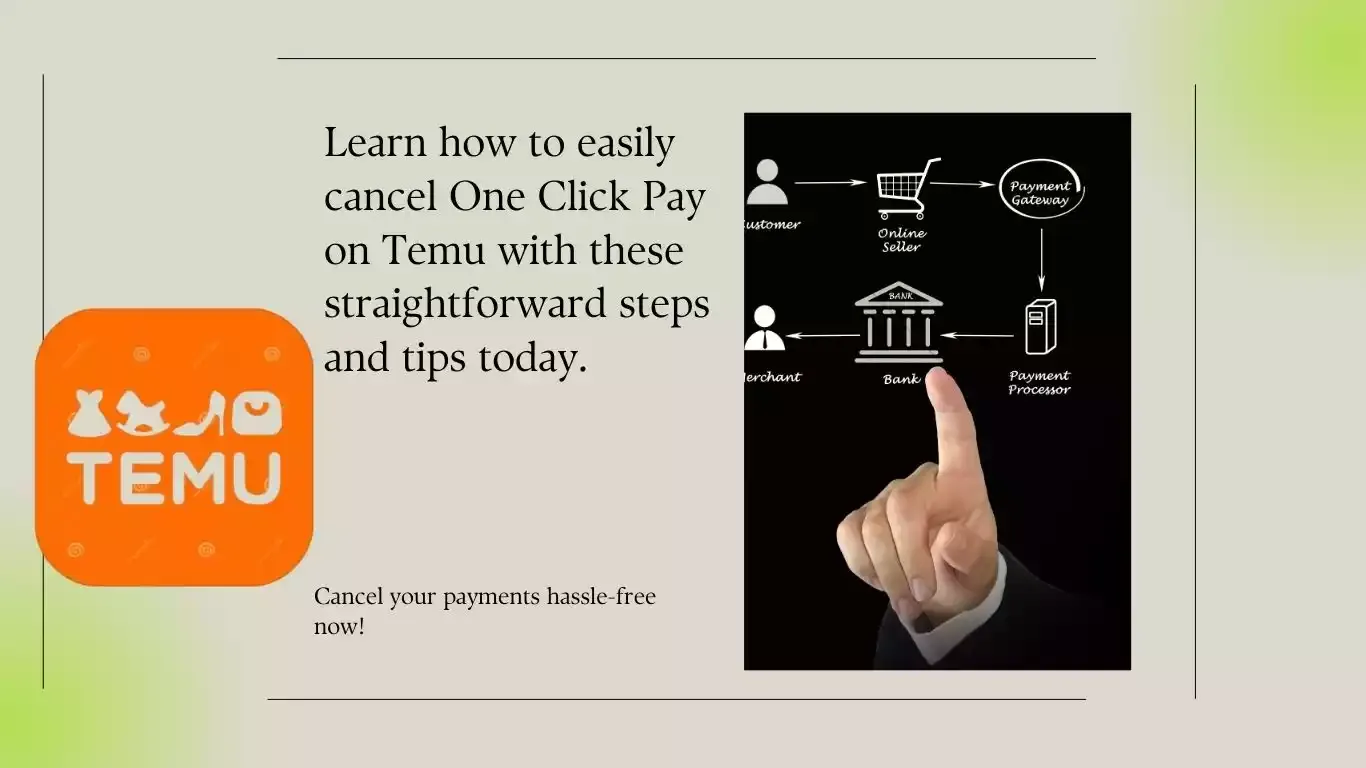
Temu, the popular online marketplace, offers a feature called One-Click Pay to streamline the checkout process by saving your payment details for quick purchases. While convenient, some users may prefer to disable this feature for added security or to prevent accidental purchases. If you’re wondering how to cancel One-Click Pay on Temu, this guide provides a step-by-step process to help you manage your payment settings.
Table of Contents
What is One-Click Pay On Temu
One-Click Pay allows Temu users to complete transactions with a single click, bypassing the need to re-enter payment details for every purchase. This feature is designed to save time and make online shopping more efficient. However, it stores your payment information within your account, which may not be ideal for everyone.
Why Should I Cancel One-Click Pay On Temu?
You might want to disable One-Click Pay for several reasons:
- Enhanced Security: To avoid storing payment details on the platform.
- Preventing Accidental Purchases: To reduce the risk of unintended orders.
- Payment Method Changes: To remove outdated or unwanted payment information.
ALSO READ: Temu Recent Orders Tracking: A Comprehensive Guide
Step-By-Step Guide To Cancel One-Click Pay On Temu
Follow these steps to disable One-Click Pay in your Temu account:
1. Open the Temu App or Website
Log in to your account using your credentials.
2. Navigate to Your Profile
- On the app: Tap on your profile icon located at the bottom right corner.
- On the website: Click on your profile icon in the upper right corner of the page.
3. Access Payment Settings
- Go to the Settings or Account Management section.
- Select Payment Methods or a similar option.
4. Disable One-Click Pay
- Look for an option labeled One-Click Pay, Quick Pay, or Saved Payment Preferences.
- Toggle the setting to disable One-Click Pay.
- Confirm your choice when prompted.
5. Remove Stored Payment Methods (Optional)
If you no longer wish to keep your payment details saved, delete them from the Payment Methods section.
How to Cancel Accidentally Ordered Items On Temu
If you’ve accidentally placed an order on Temu using the One-Click Pay feature, you can cancel it by following these steps:
- Open the Temu app or website and go to your account page.
- Navigate to the Orders section and locate the order you wish to cancel.
- If the order has not yet been processed or shipped, you’ll see a Cancel option. Select it to cancel the order successfully.
However, if the order has already been processed or shipped, the cancelation option may no longer be available.
In such cases, your best course of action is to contact Temu customer service directly for assistance and consult with a representative about canceling the order.
What Happens After Disabling One-Click Pay?
Once One-Click Pay is disabled:
You will need to manually enter your payment details during checkout.
Temu will no longer store your payment information for future transactions unless you re-enable the feature.
Final Thoughts On How to Cancel One Click Pay On Temu
Disabling One-Click Pay on Temu is a simple process that can enhance your security and prevent accidental purchases. By following the steps outlined above, you can manage your payment preferences with ease and ensure a safer shopping experience.
If you decide to re-enable One-Click Pay in the future, you can do so at any time by revisiting your payment settings.